VPN Instructions
University of Arizona VPN Instructions for Connection to the College of Nursing
To Download, follow this link: VPN InstructionsOnce you have finished the installation, launch the Cisco AnyConnect Secure Mobility Client. Type in vpn.arizona.edu as shown below.
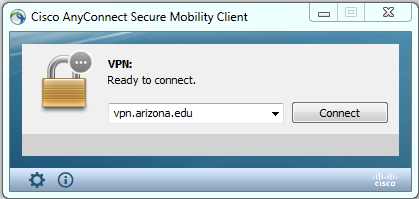
In the popup, enter your NetID, Password, and NetID+ method. Type the word push (to use Duo), phone (to have the system call you), sms (to receive a list of passcodes code via text), or enter your next available passcode. Then push ok.
Related Articles
Change or reset your UA NetID password
Please visit https://netid.arizona.edu/ to change or reset your UA NetID password. You can also call 520-626-8324 for a UA NetID password reset.Zoom alternative host instructions
Before joining a Zoom meeting via calendar invitation, all alternative hosts must be signed into both their desktop Zoom client (instructions) and the Zoom web portal https://arizona.zoom.us/ Student defenses Alternate hosts will be committee members ...New Hire IT account setup
Create your UA Zoom account. Click sign in from Arizona Zoom Sign In Create your UA Box account. Log in to Accounts Managements Click Manage you Accounts Select Box@UA Account College of Nursing IT Support Available 8:00 - 5:00, M-F Knowledge-base ...Jotform: Transfer your forms to the UA Nursing account
Use this guide for instructions to transfer Jotforms from your personal account to the UA Nursing account: Go to the your My Forms and select the forms to transfer. Now, drag and drop them into the main account’s folder on the left, under Shared With ...New computer setup, College of Nursing
Important: The University uses Admin By Request (ABR) to grant administrator access for users to install programs and gain administrator privileges. Please familiarize yourself with these instructions if administrator access is needed. When signing ...